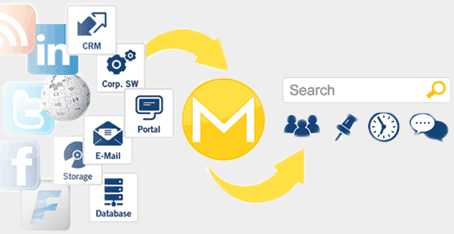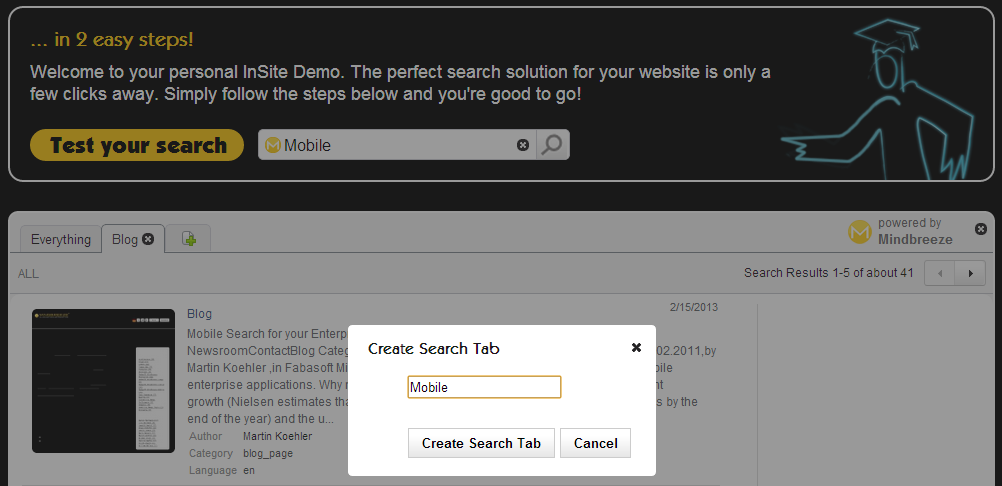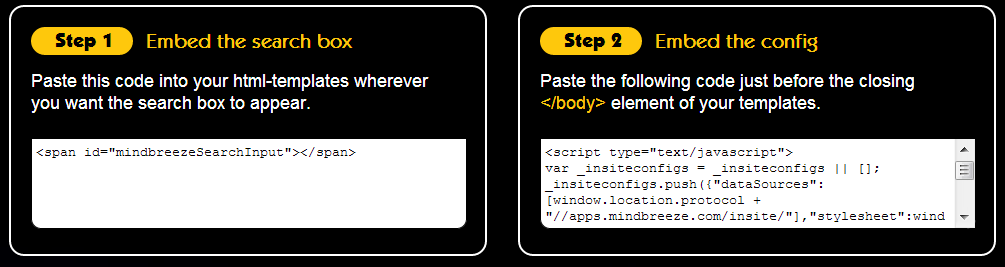Website Search
Website Search as a Cloud Service
Cloud Computing has significant advantages: low capital expenditure for hardware, software and roll-out projects. A clear calculation for operational expenditure. High scalability and performance. This is certainly true for website search in the cloud, because search has high demand for resources and is therefore cost intense, in particular for large websites. Mindbreeze InSpire for cloud services is Software-as-a-Service in a Public Cloud. The website search is available instantly and globally. And it offers incredibly high service levels and search performance.
Search results. Refined.
Delve deeper with intuitive search facets that allow you to set precise parameters. If you imagine that search tabs light up the right street, search facets illuminate the right house.
- Click the button “Edit Facets” at top right of the search box.
- Hover over the different facets and click the plus symbol to add them.
- Drag and drop facet blocks into the desired order.
- Delete facet blocks via the minus symbol.
- Click apply to save your changes.